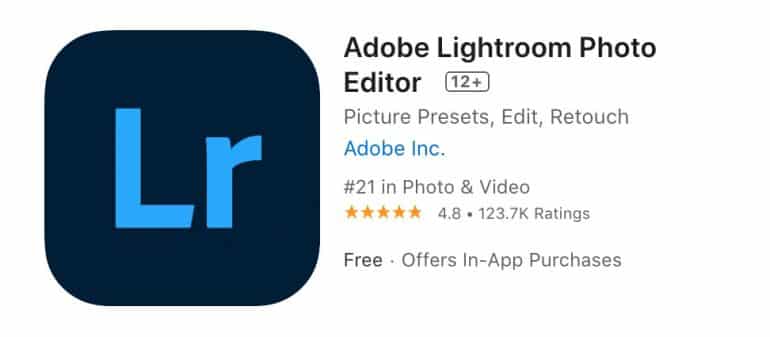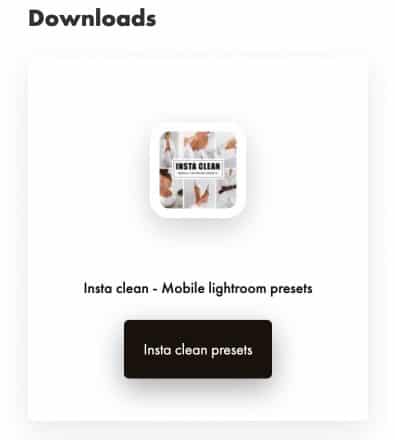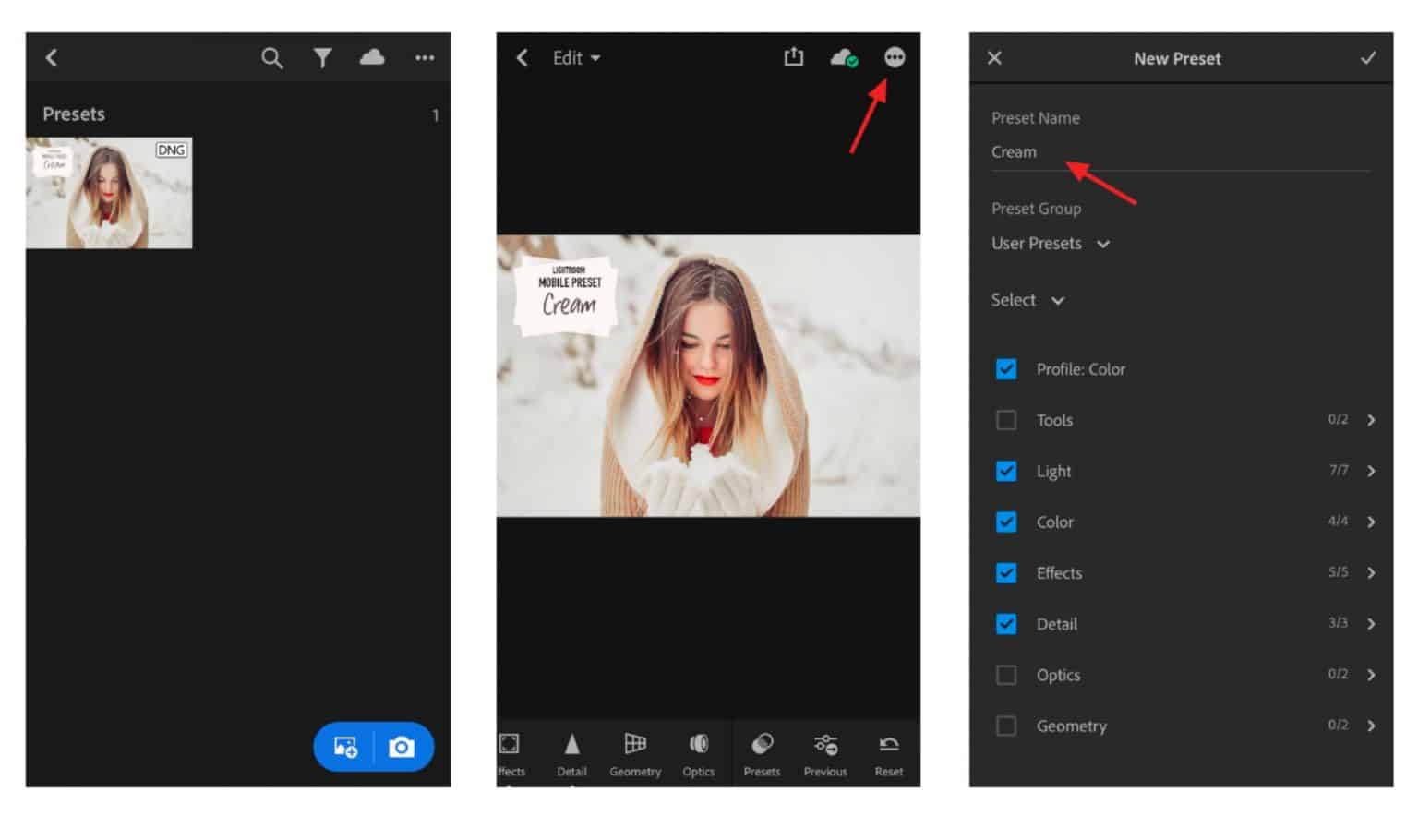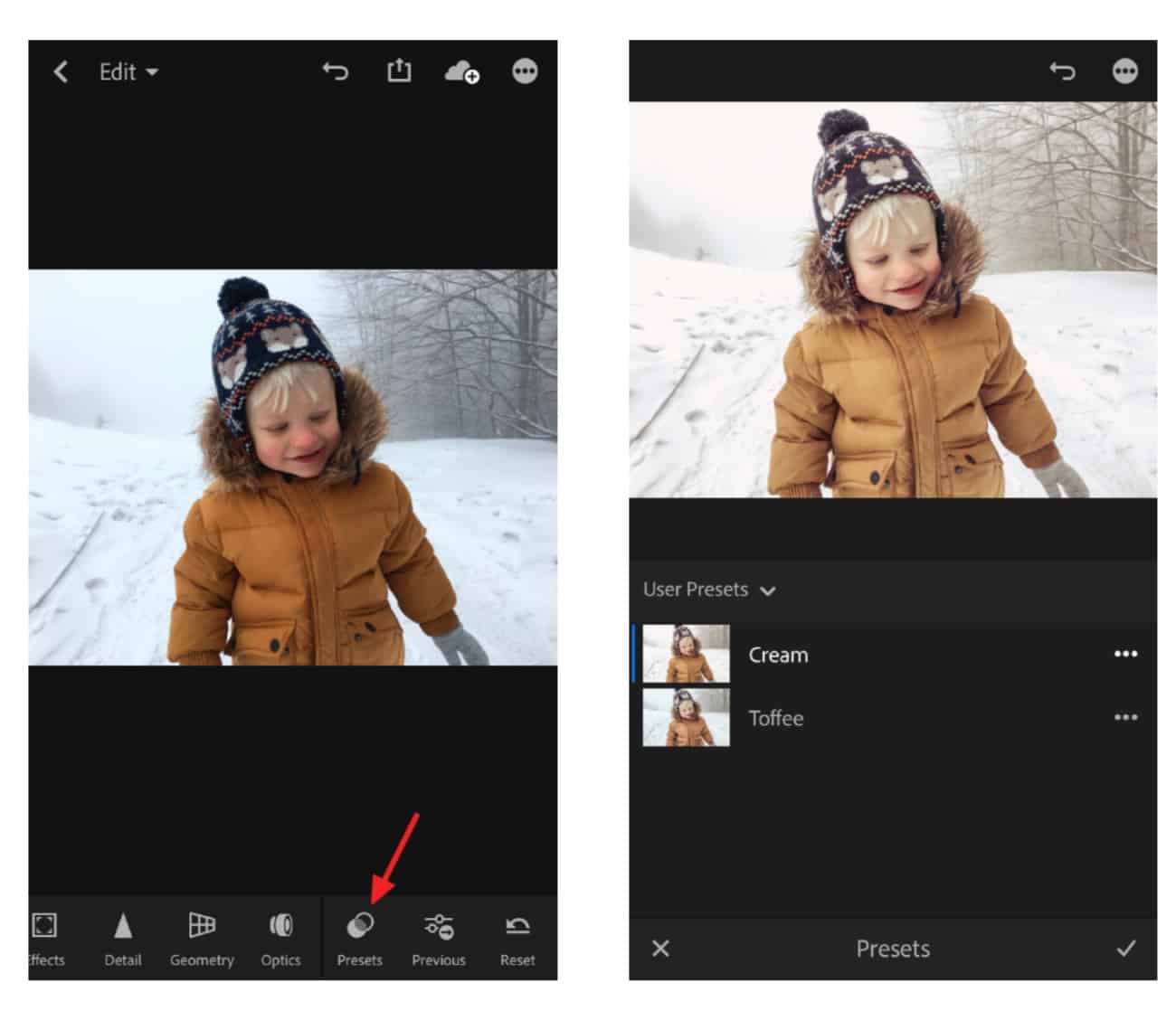How to install presets
Select your device
1. Install Lightroom App on your phone
You can download it from the app store by clicking here
2. Download your presets
You can download .dng file directly on your phone by clicking the link sent right after your purchase. Or download it in your account by clicking here
3. Unzip your download
Press on the ZIP folder to Download it.
ZIP folder will be automatically saved in your mobile device. Click on it. (Or you can go to your Files -> Downloads folder to see it).
Press on Downloaded .ZIP file to EXTRACT it.
That's it! You are ready to edit like a pro.
Please remember that every photo is different and there are many factors that affect the final outcome – camera, lighting, white balance, dominant colors, skin tone, contrast etc. If your photo doesn’t look perfect you may need to tweak exposure, saturation or temperature to achieve the best results. All this can be done in Lightroom. If you have any questions or need more help, feel free to write at: help@fltrpresets.com Happy editing! ❤
1. Install Lightroom App on your phone
You can download it from the app store by clicking here
2. Download your presets
You can download .dng file directly on your phone by clicking the link sent right after your purchase. Or download it in your account by clicking here
3. Unzip your download
Press on the ZIP folder to Download it.
ZIP folder will be automatically saved in your mobile device. Click on it. (Or you can go to your Files -> Downloads folder to see it).
Press on Downloaded .ZIP file to EXTRACT it.
That's it! You are ready to edit like a pro.
Please remember that every photo is different and there are many factors that affect the final outcome – camera, lighting, white balance, dominant colors, skin tone, contrast etc. If your photo doesn’t look perfect you may need to tweak exposure, saturation or temperature to achieve the best results. All this can be done in Lightroom. If you have any questions or need more help, feel free to write at: help@fltrpresets.com Happy editing! ❤
FAQ
Frequently Asked questions
Do you have any question? We have the answers all summed up in our FAQ page. Take a look at the most asked questions to find the right information you need.